Portfolio funnel
Your portfolio funnel phases are automatically fetched if you have your account integrated with Azure DevOps or Jira. You can add a WIP limit per dashboard phase by using the edit option. You can use this limit to get warnings in your scenarios based on the quantity of work items in a certain kanban phase.
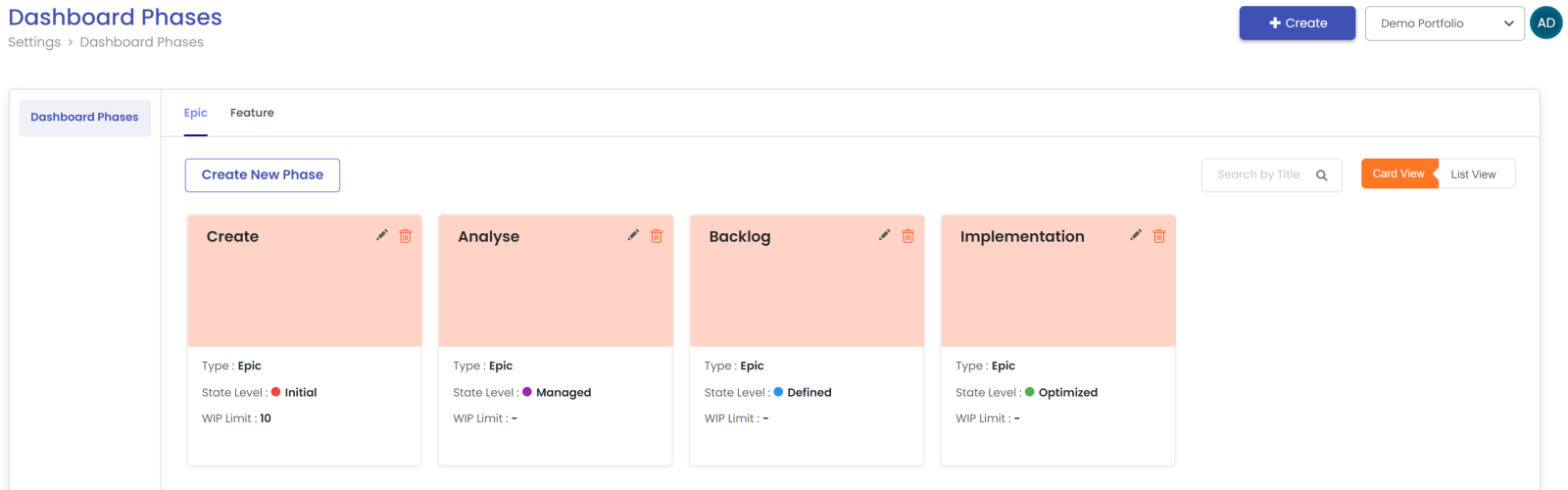
Work item settings
Work items settings involves setting up following configurations
- General settings: This allows tomanage the work item statement level configurations. e.g.
- Adding custom section in work item statement
- Adding custom fields in custom work item sections
- Enable and disable the sections in work item statement
- Enable and disable the field
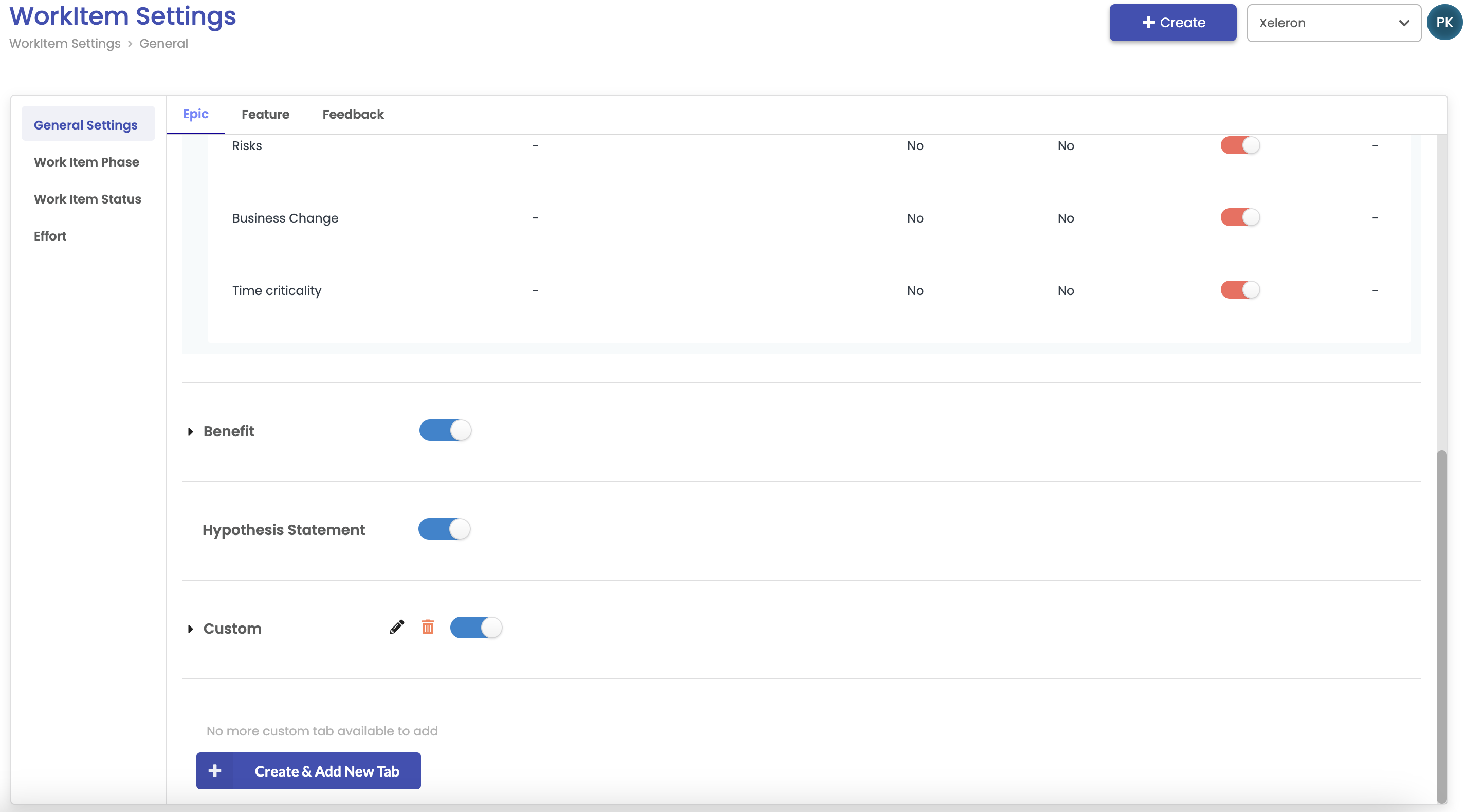
- Work item phase: It shows all the work item phases fetched from ADO/JIRA or if the system is not integrated, it shows default work item phases created by the system that can be edited.
- User can create actions for each phase to create a checklist for work item statement.
- Each work item phase is linked to portfolio funnel phase that refers to board columns in ADO/JIRA
- ADO states are mapped with work item phases
- Synced phases from ADO/JIRA can not be editedand deleted.
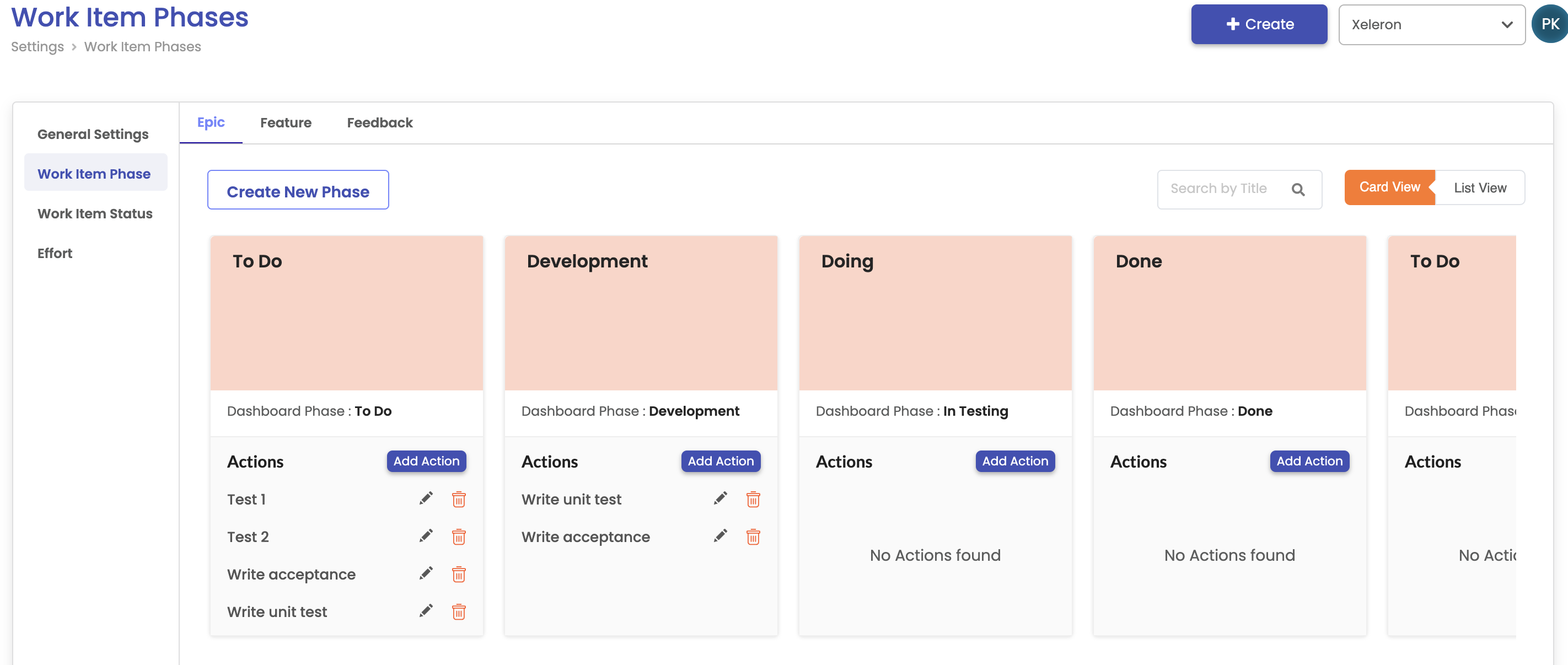
- Work item status: You can add work item statuses in your work item statement. These statuses can help you to get an easy overview of how your portfolio is progressing (see Portfolio progress report). Via Settings/Work item status you can add your own work item statuses.
The work item status can be selected in the work item statement by the user.
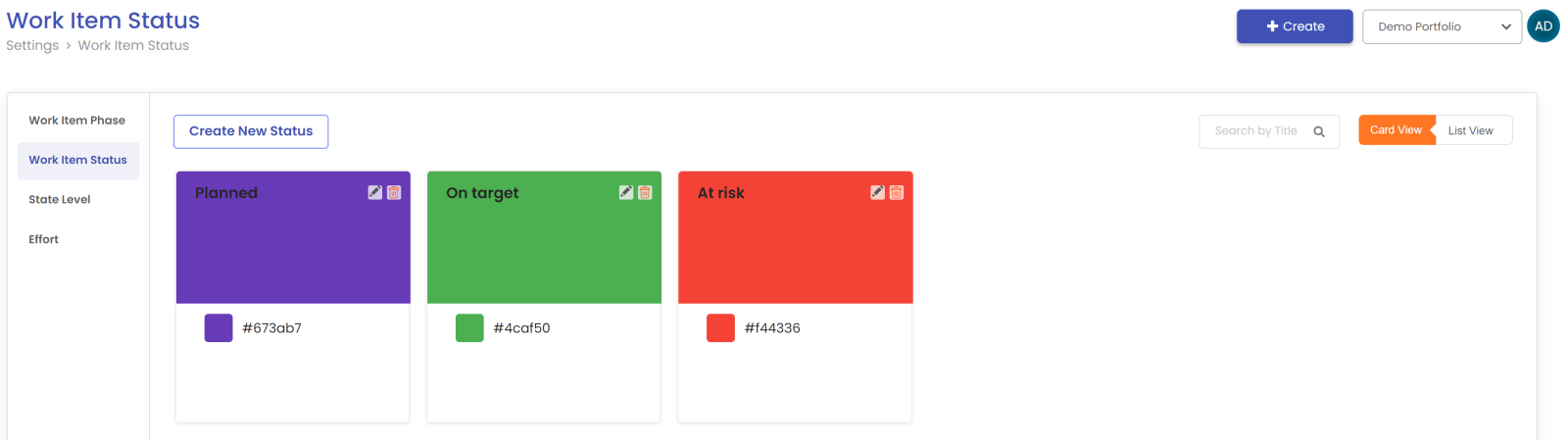
- Effort: It shows all available effort types in the portfolio for work item statement. The default effort type is story points that can be changed by system admin. User can also change the T-shirt size default values.
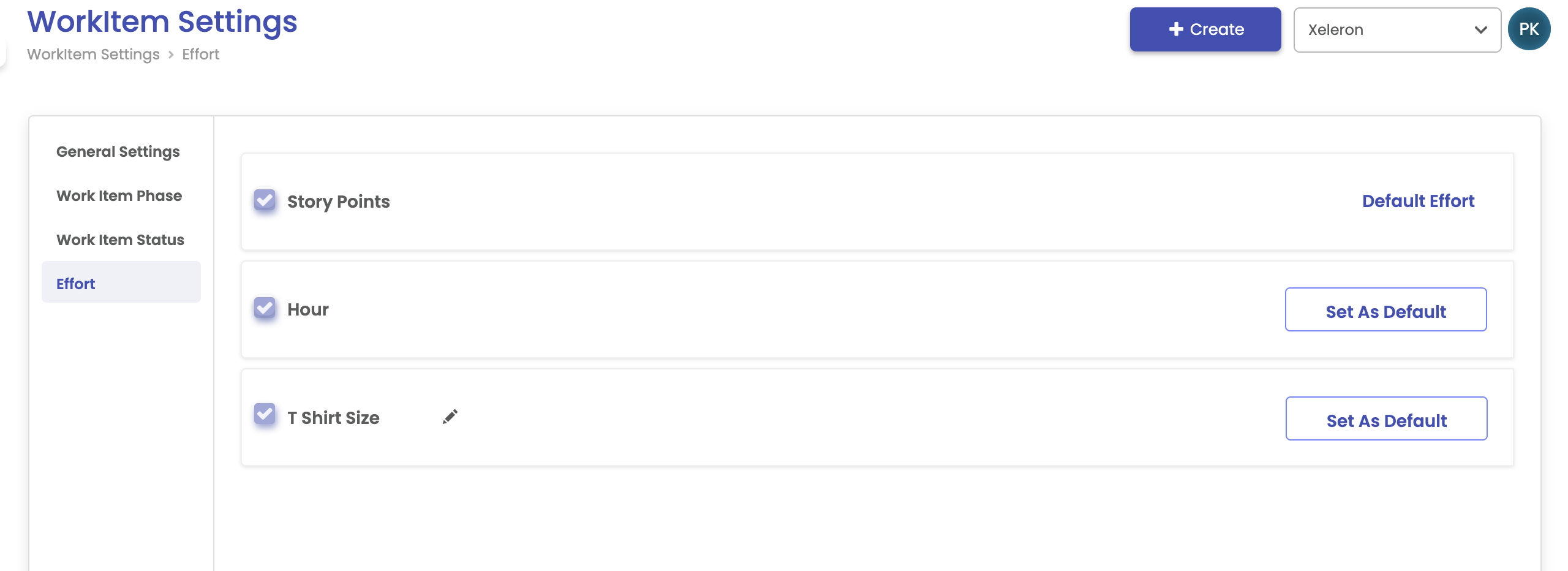
Activity log
In your activity log you will find the logs of the activities that have happened in your account and all the activities that have happened with Azure sync. In this way you can always trace what happened.
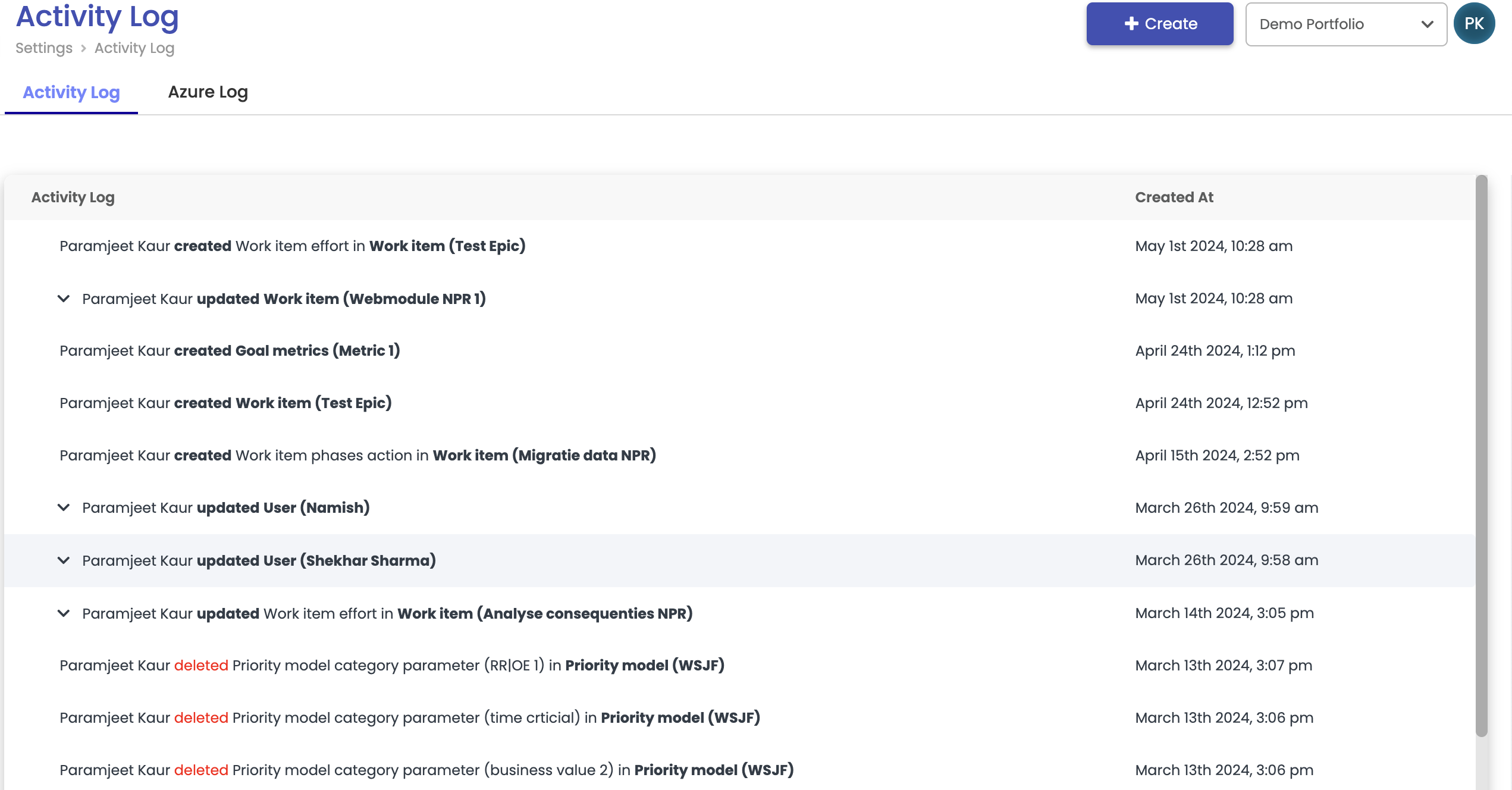
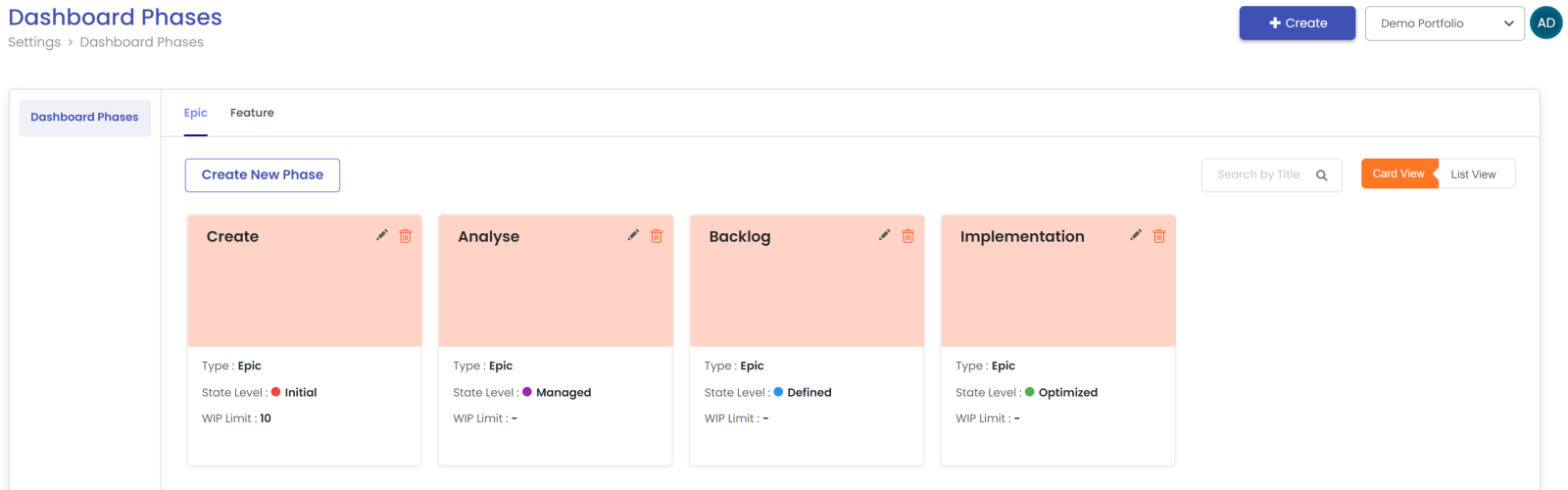
Dashboard phases
Your dashboard phases are automatically fetched if you have your account integrated with Azure DevOps or Jira. You can add a WIP limit per dashboard phase by using the edit option. You can use this limit to get warnings in your scenarios based on the quantity of work items in a certain dashboard phase.
Work item phases
Your work item phases are automatically fetched if you have your account integrated with Azure DevOps or Jira. You can add action per work item phase to create a checklist in your work item statement. In this way you have a double check if a work item can go to the next work item phase.
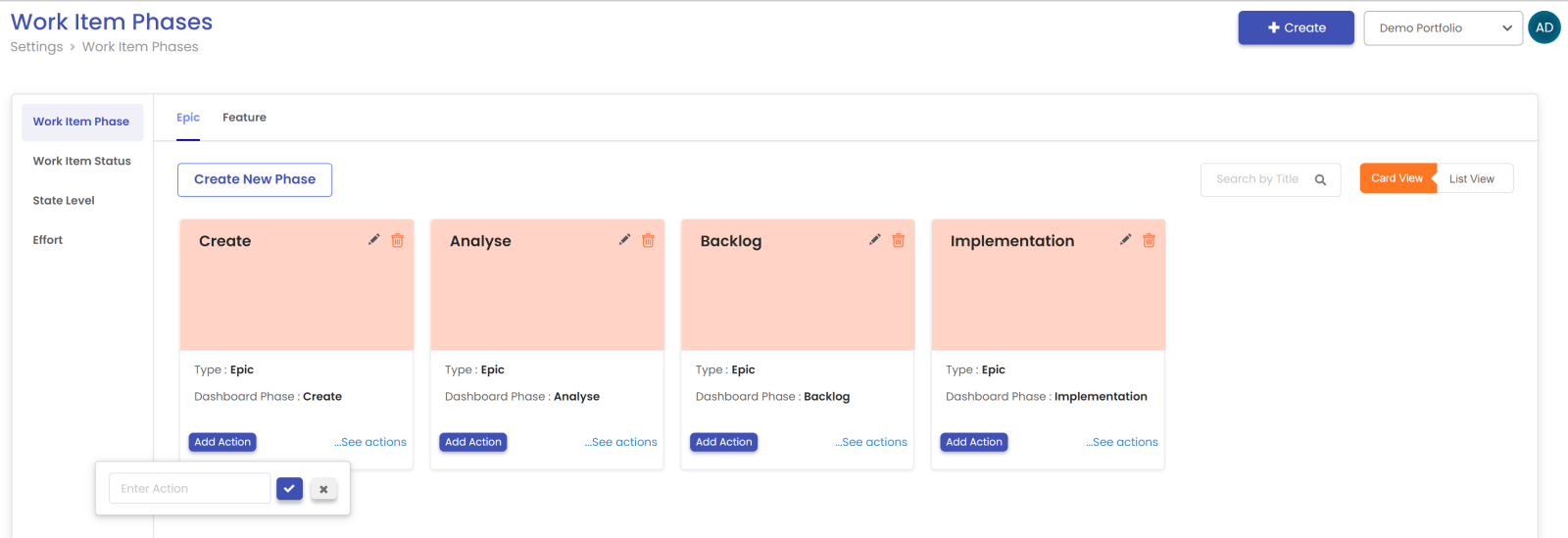
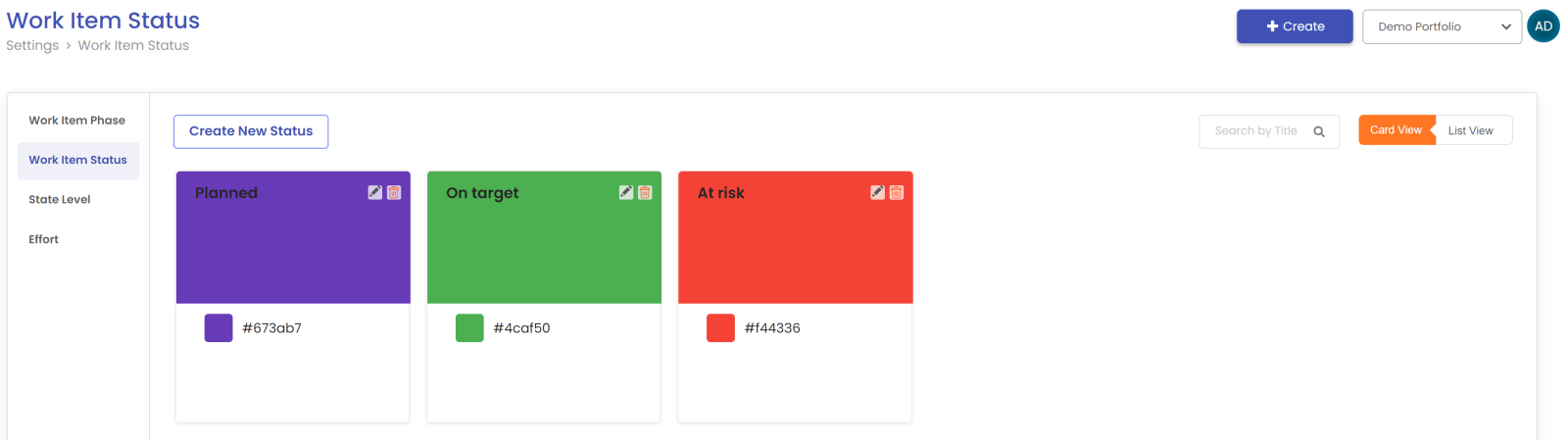
Work item status
You can add work item statuses in your work item statement. These statuses can help you to get an easy overview of how your portfolio is progressing (see Portfolio progress report). Via Settings/Work item status you can add your own work item statuses.
The work item status can be selected in the work item statement by the user.
State level
The state level can be used to map different dashboard phases to one label. The state level can be used in the Portfolio Progress report to get an overview how much work is currently in the portfolio.
You can create a new state and map the desired dashboard phases to the state.
The state will be automatically chosen based on the dashboard phase of the work item.
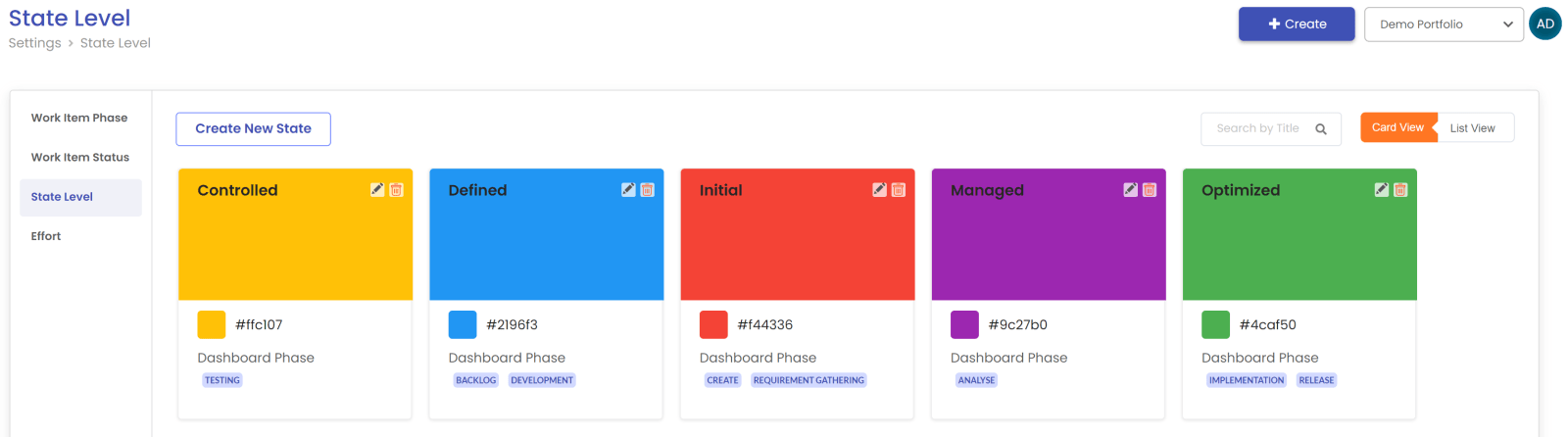
Activity log
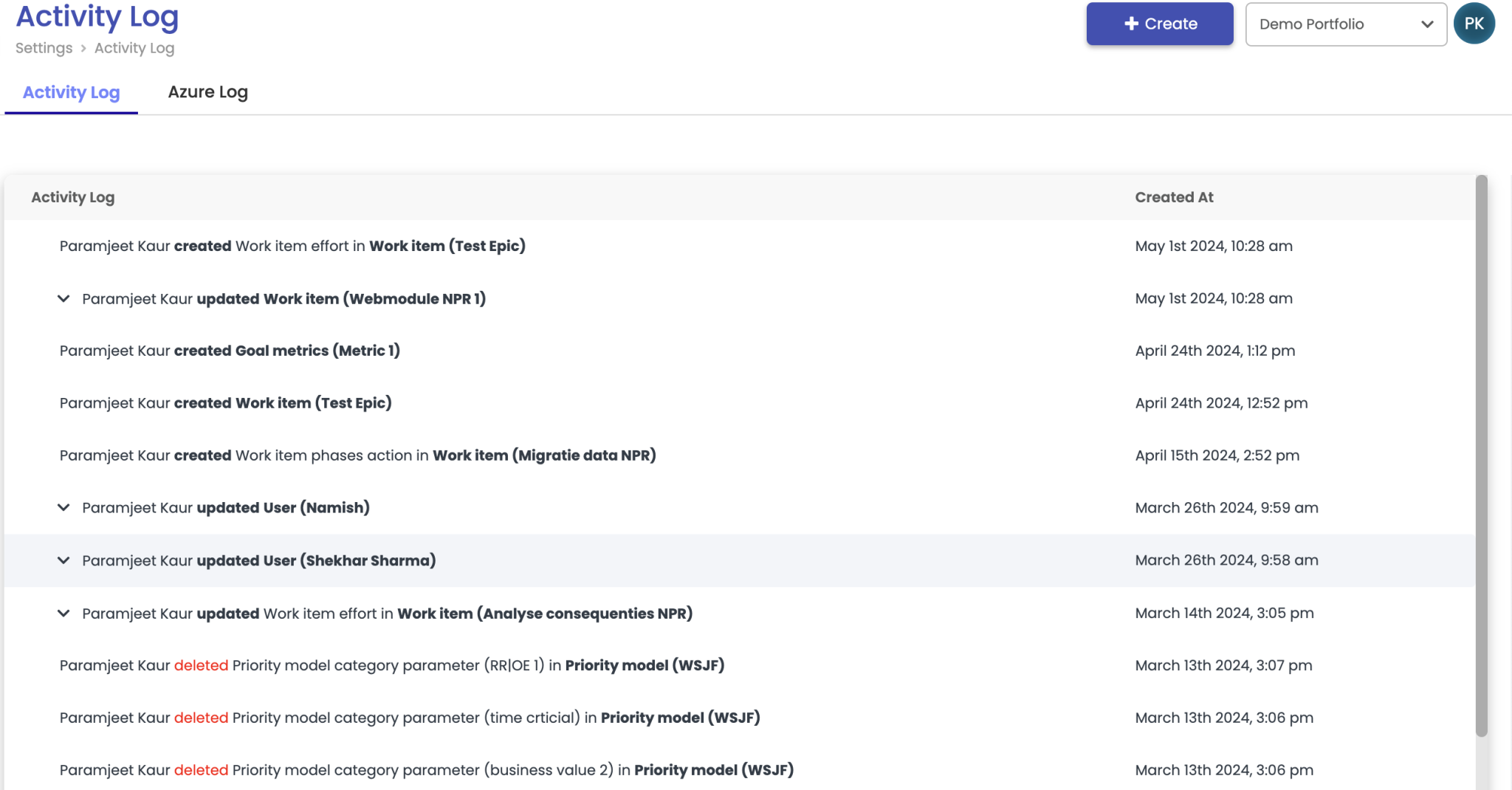
Contact
2612CT Delft
Netherlands
+31 (0)15 2411 880
info@xeleron.nl