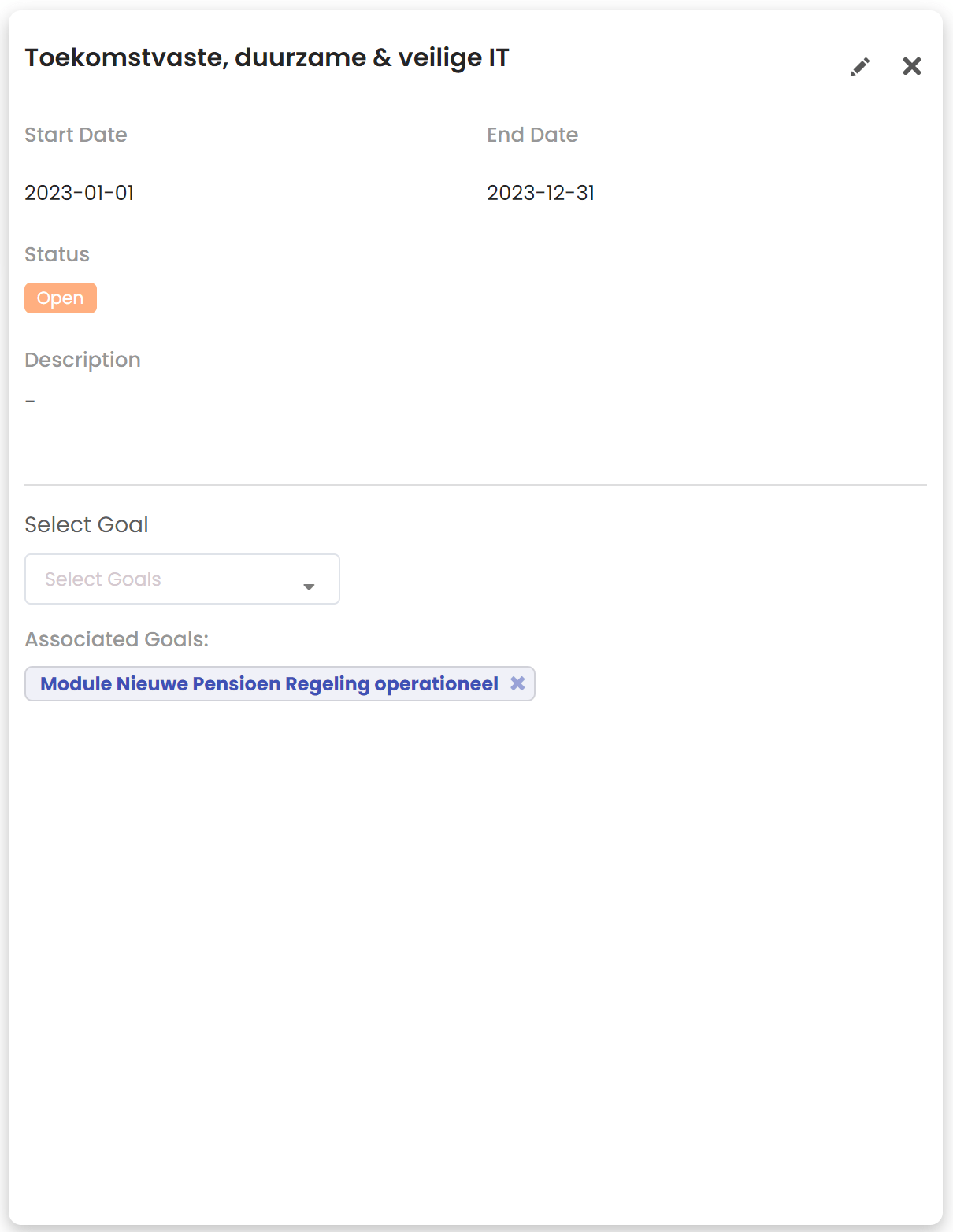
Strategic themes
Your dashboard phases are automatically fetched if you have your account integrated with Azure DevOps or Jira. You can add a WIP limit per dashboard phase by using the edit option. You can use this limit to get warnings in your scenarios based on the quantity of work items in a certain dashboard phase.
In the portfolio hierarchy you can visualize the entire portfolio strategy and the links between the strategic themes, goals and work items (see portfolio hierarchy).
You can create the strategic theme in the section Manage/Strategic Theme.
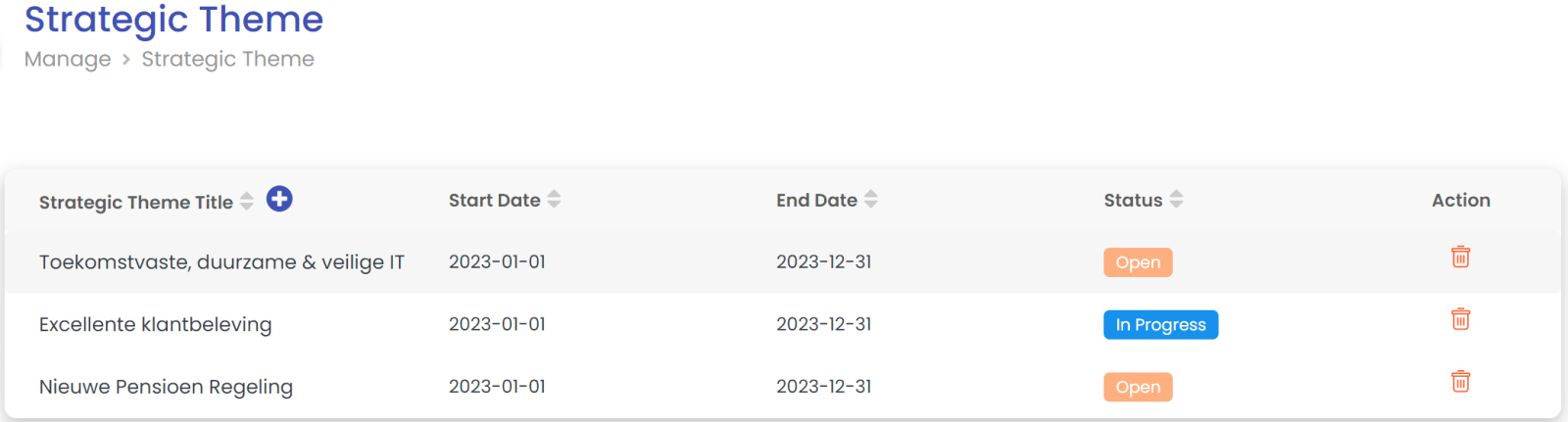
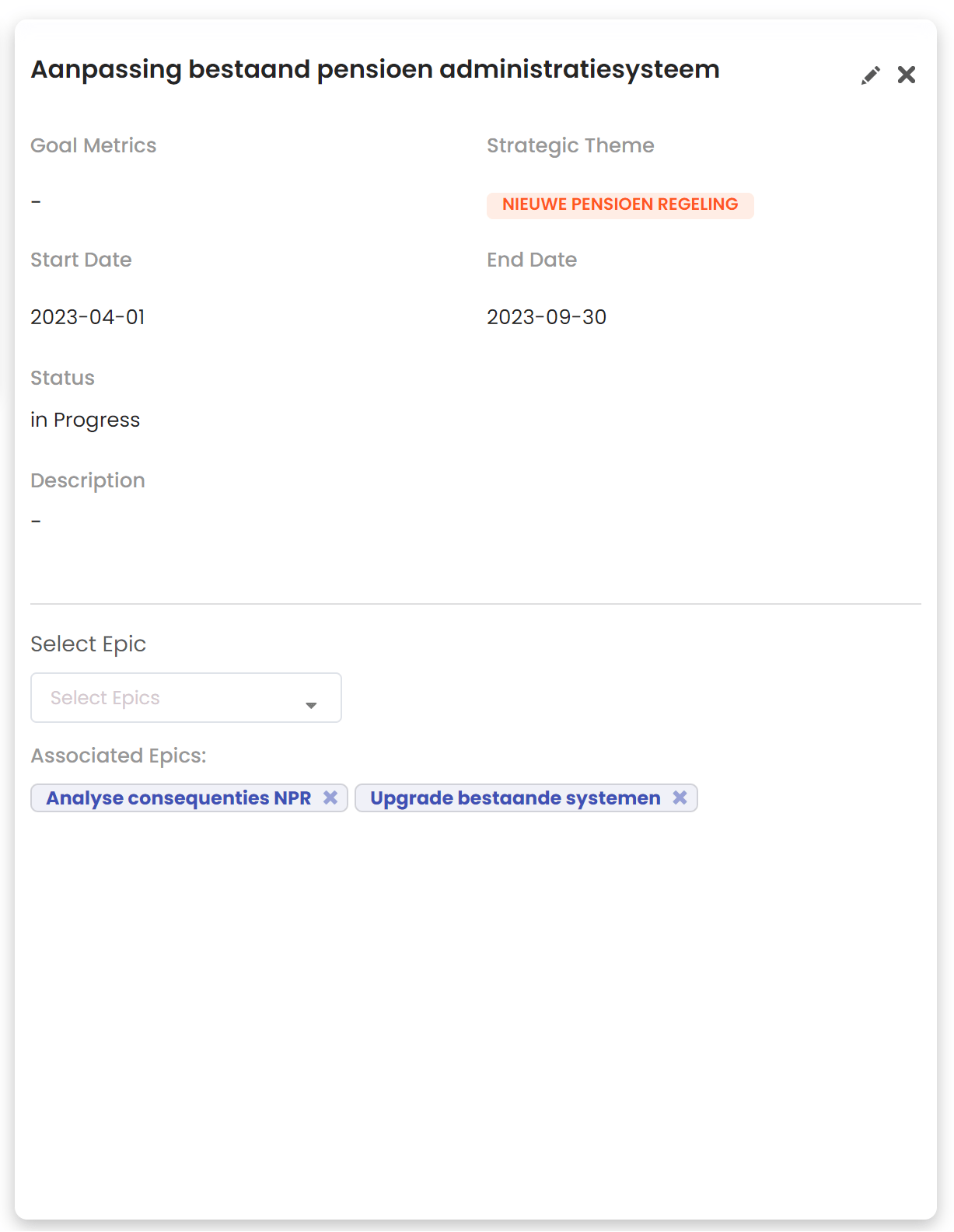
Strategic goals
The strategic goal can be used to determine how to the strategic theme should be reached. Within the section Manage/ Strategic goal, you can add the goals for your portfolio.
The goal will have a link to the strategic theme, start and end date, status and a description. You can immediately link the goal with the work items.
In the portfolio hierarchy you can visualize the entire portfolio strategy and the links between the strategic themes, goals and work items (see portfolio hierarchy).
Soon a functionality will be added that you can also make your goals quantifiable and measure the progress of your goals.

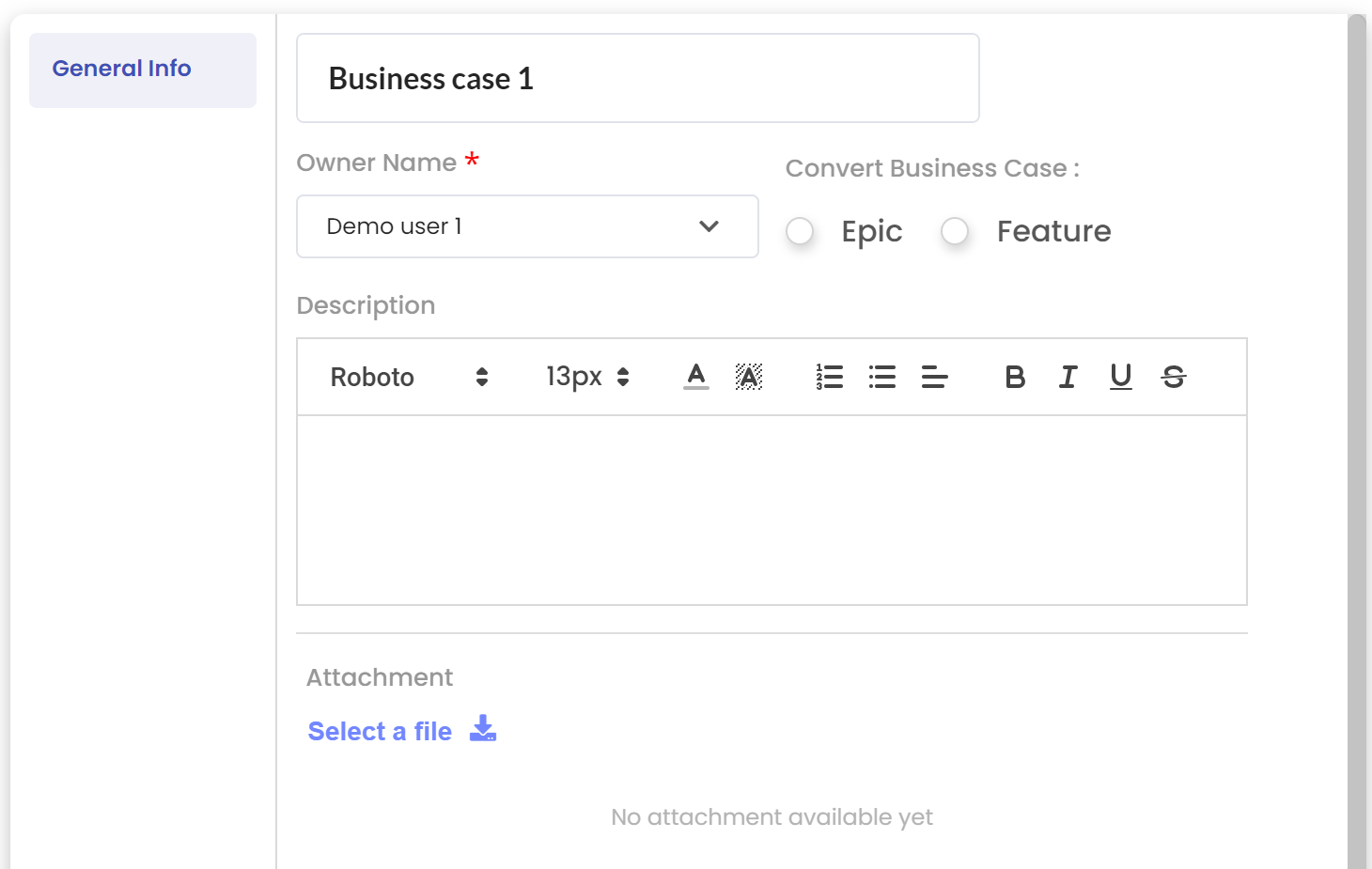
Work items
In the section Manage/Work items you will find the different work items.
A special work item is the business case. The business case can be used to define an idea before it will be considered within the scenario or added to the backlog. Once a business case is more detailed, it can be transferred to either an epic or a feature. At that moment the work item will be added to the dashboard and considered within the scenario.
In the section Work item, you will find the complete list of available work items. With the help of the filters, you can search for the desired work items.
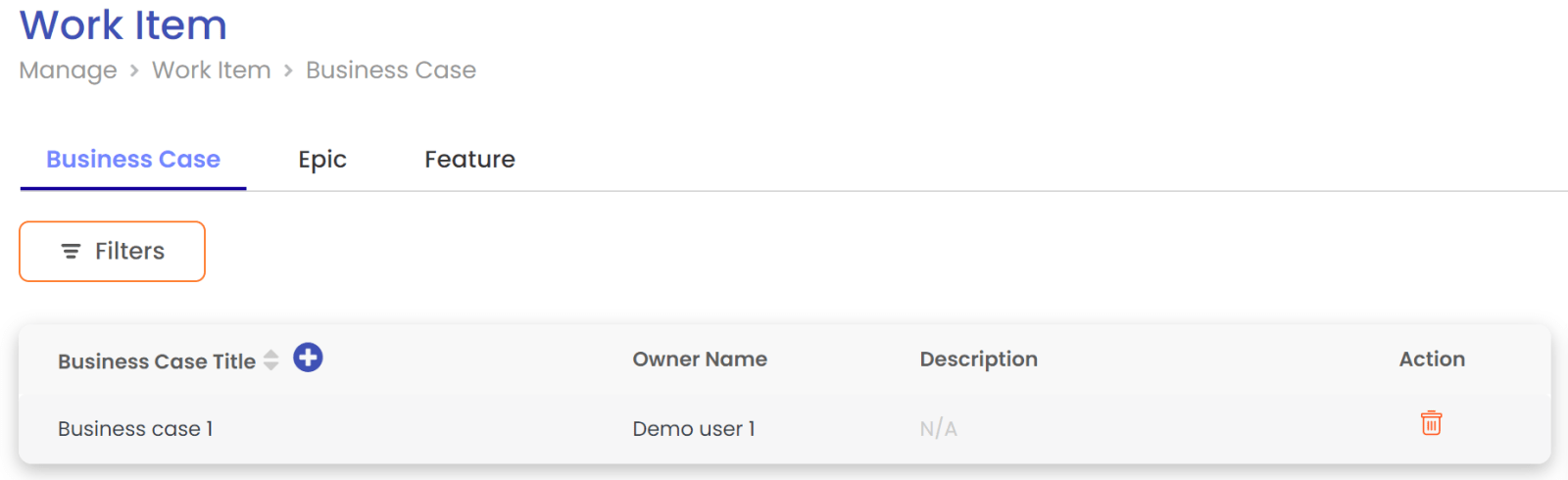
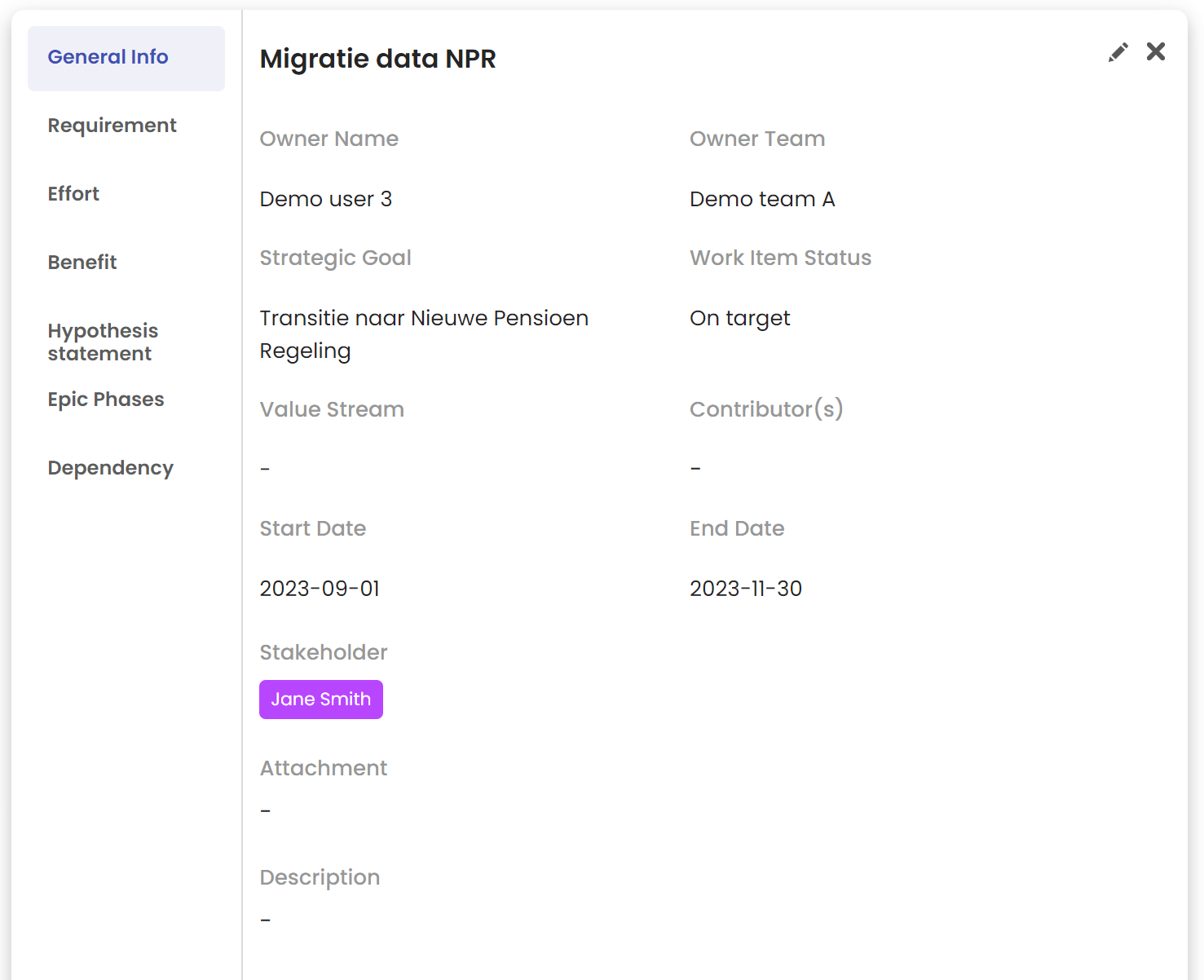 Each work item has a work item statement. You will find all information about the work item in the work item statement. The work
items in the section Manage/Work item are directly synced with your integrated Azure DevOps or Jira account.
Each work item has a work item statement. You will find all information about the work item in the work item statement. The work
items in the section Manage/Work item are directly synced with your integrated Azure DevOps or Jira account.
Once you finalize your scenario, the work items will be updated based on your scenario.
Strategic themes
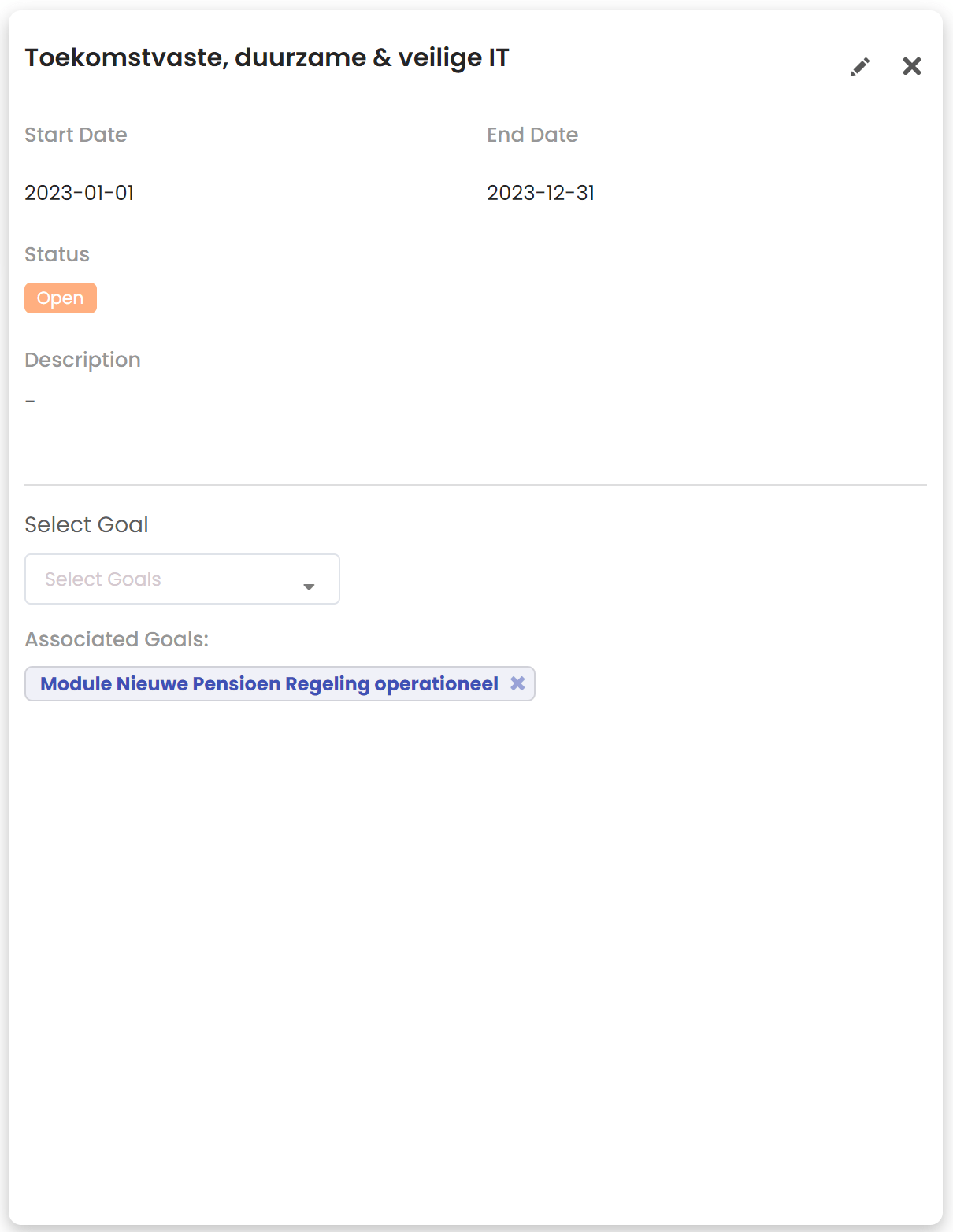
Your dashboard phases are automatically fetched if you have your account integrated with Azure DevOps or Jira. You can add a WIP limit per dashboard phase by using the edit option. You can use this limit to get warnings in your scenarios based on the quantity of work items in a certain dashboard phase.
In the portfolio hierarchy you can visualize the entire portfolio strategy and the links between the strategic themes, goals and work items (see portfolio hierarchy).
You can create the strategic theme in the section Manage/Strategic Theme.
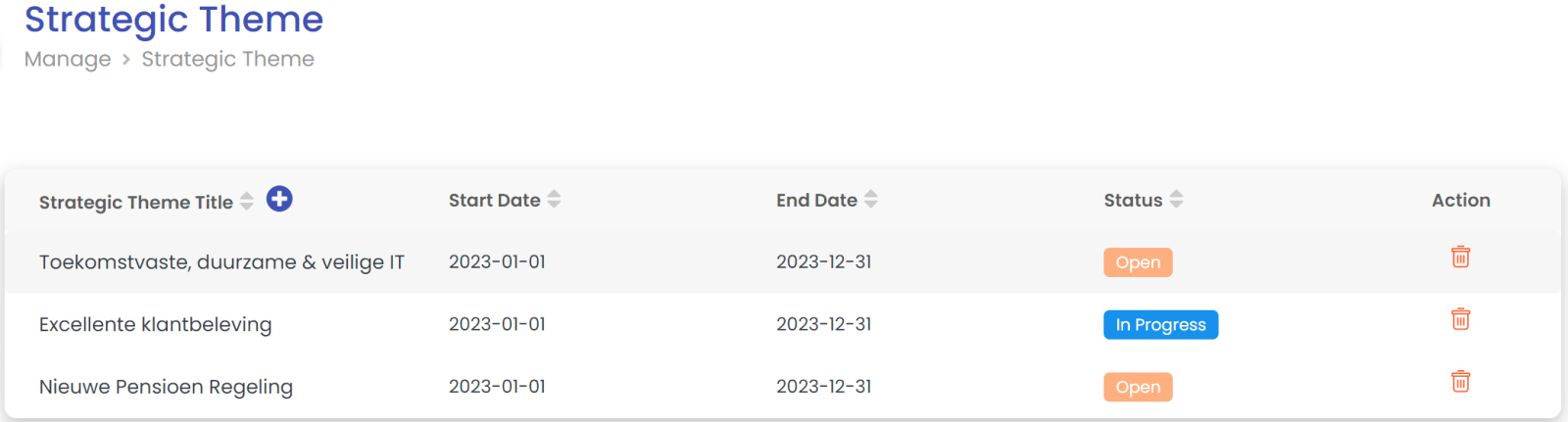
Strategic goals
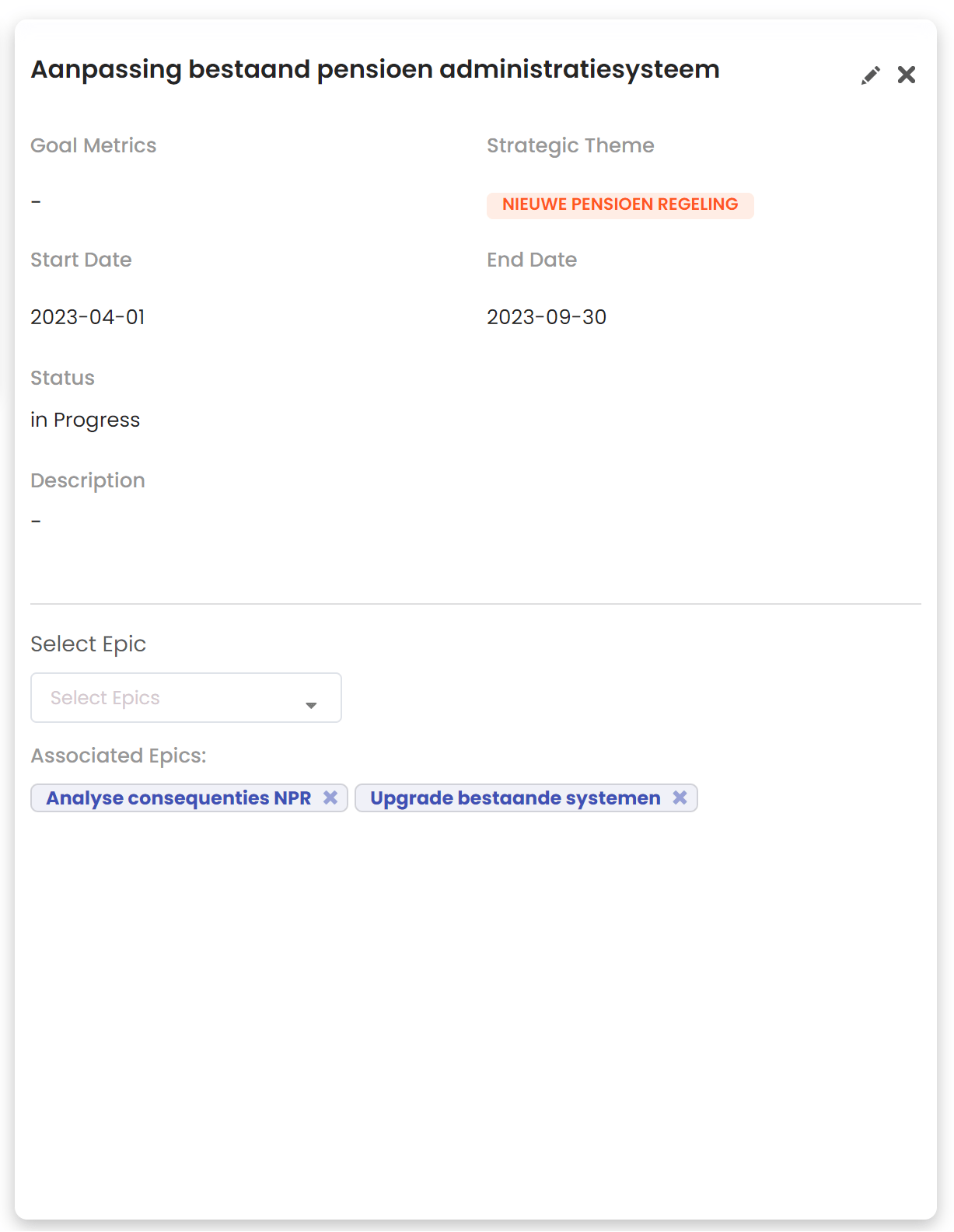
The strategic goal can be used to determine how to the strategic theme should be reached. Within the section Manage/ Strategic goal, you can add the goals for your portfolio.
The goal will have a link to the strategic theme, start and end date, status and a description. You can immediately link the goal with the work items.
In the portfolio hierarchy you can visualize the entire portfolio strategy and the links between the strategic themes, goals and work items (see portfolio hierarchy).
Soon a functionality will be added that you can also make your goals quantifiable and measure the progress of your goals.

Work items
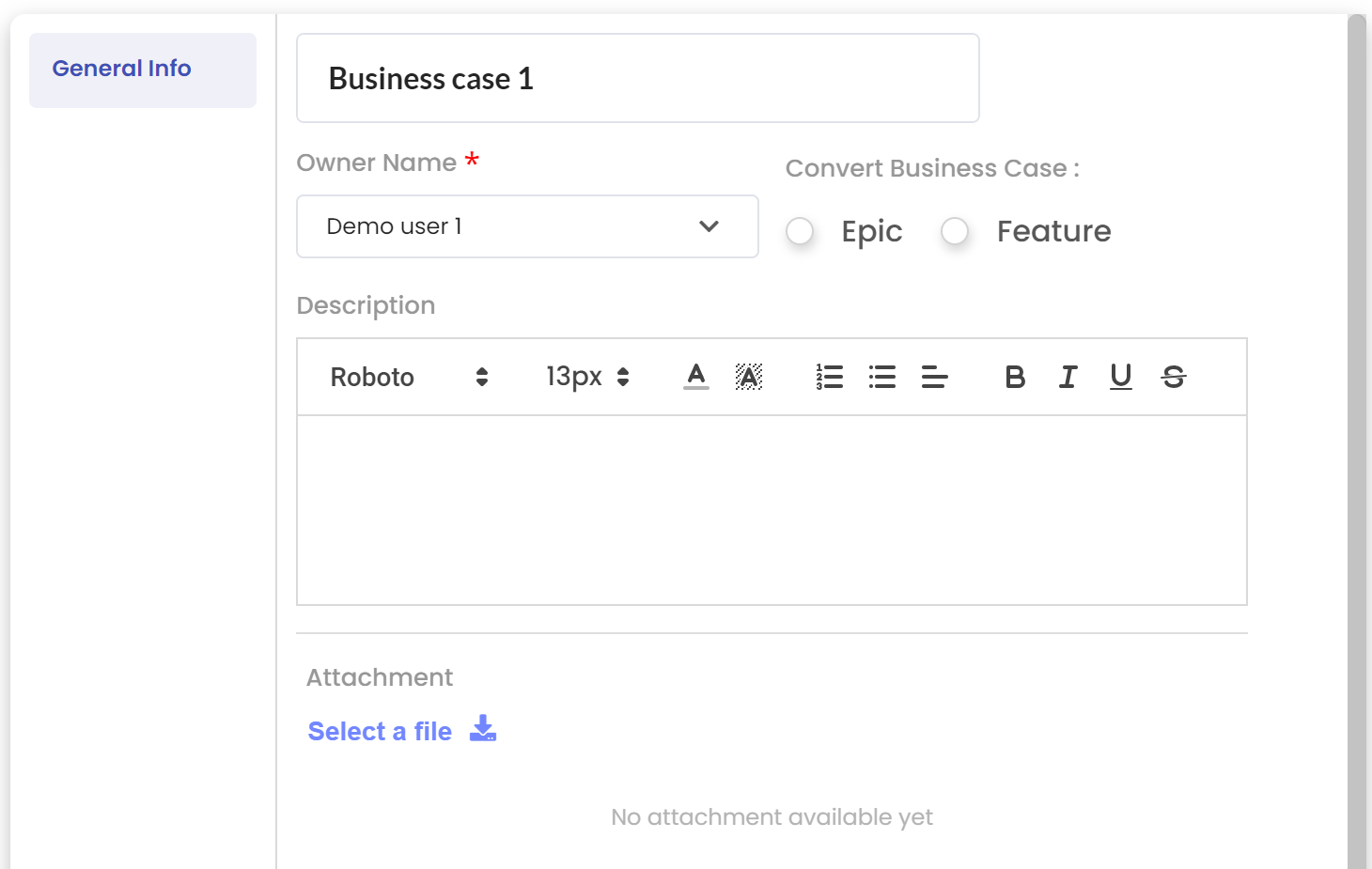
In the section Manage/Work items you will find the different work items.
A special work item is the business case. The business case can be used to define an idea before it will be considered within the scenario or added to the backlog. Once a business case is more detailed, it can be transferred to either an epic or a feature. At that moment the work item will be added to the dashboard and considered within the scenario.
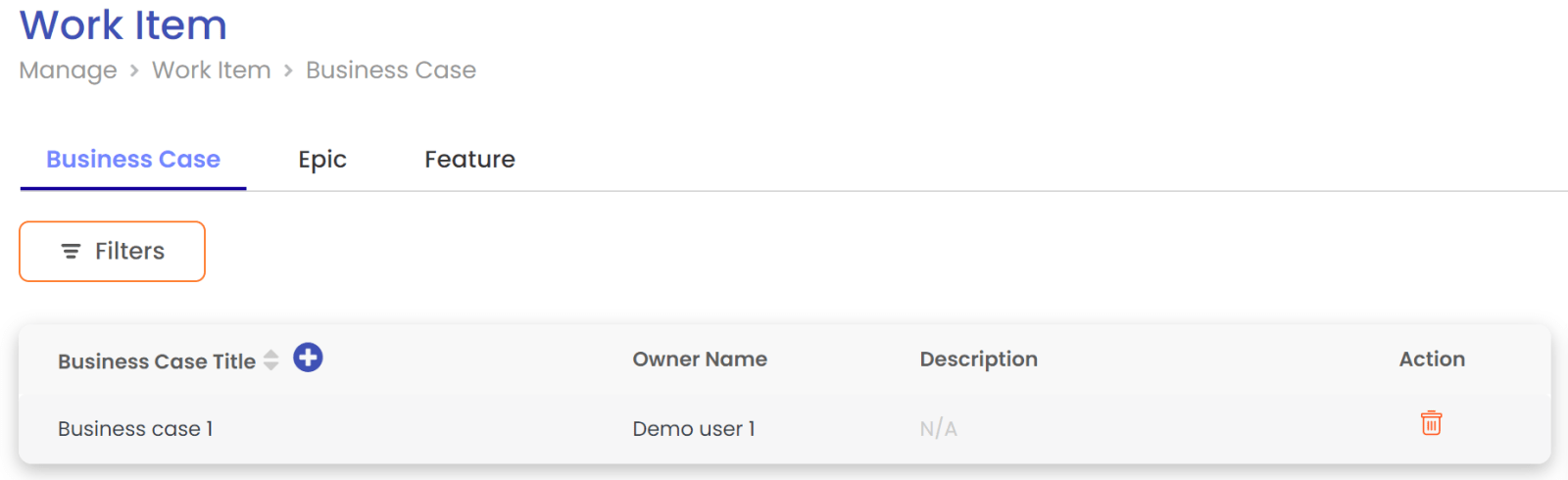
In the section Work item, you will find the complete list of available work items. With the help of the filters, you can search for the desired work items.
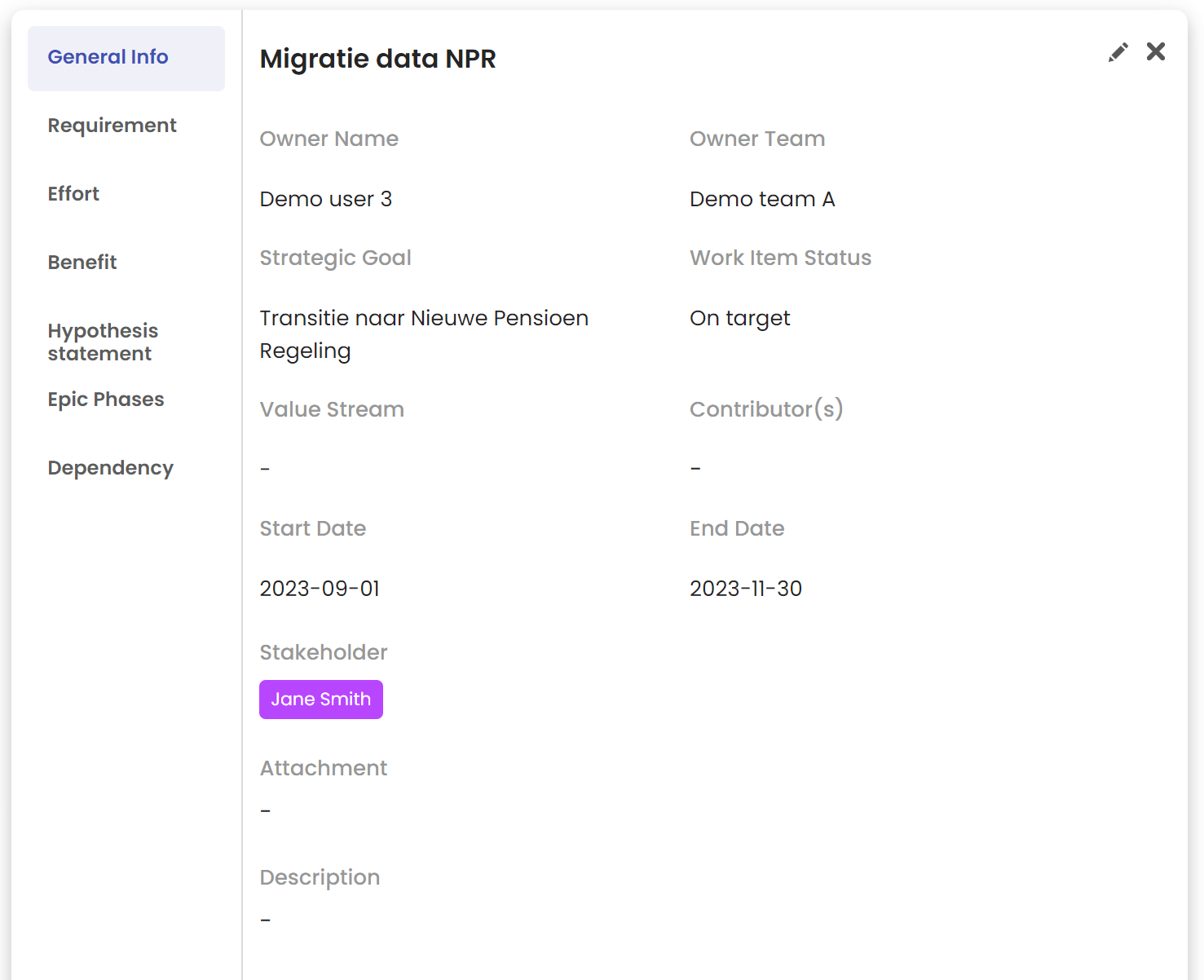
Each work item has a work item statement. You will find all information about the work item in the work item statement. The work items in the section Manage/Work item are directly synced with your integrated Azure DevOps or Jira account.
Once you finalize your scenario, the work items will be updated based on your scenario.
Voorwaarden
Extra
Contact
2612CT Delft
Netherlands
+31 (0)15 2411 880
info@xeleron.nl